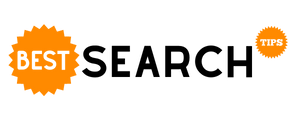Zoom has become a popular and reliable platform for teaching as well as learning. It is being used worldwide by millions of teachers to educate their students. The best part about this video calling app is that it has made education accessible for many people. Zoom can be downloaded and used on devices including desktops, smartphones, and laptops. A teacher can accommodate 100 students in one Zoom meeting. Zoom by showing courtesy has also removed the 40-minute time limit for the K-12 educators.
How does Zoom Work?
Zoom is very simple to use. It doesn’t require a lot of hassle to learn Zoom if you have a stable internet connection. There is no doubt in the statement that a good internet connection can make your teaching successful. Let’s get started to understand the working of the Zoom app.
Download the Application
You need to visit your play store or web, and then download the Zoom. You can download it for free. If you are going to teach on Zoom, then we would recommend you to use a desktop for it. The desktop works better for teaching purposes, because of its advanced functions.
Sign Up
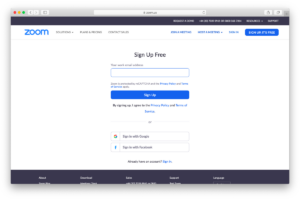
Once you have downloaded Zoom, make sure to sign up for your account. The account can be activated by using your Gmail address or Facebook account. Once you add up your email, you will receive an activation email confirming your account. Signing up on Zoom is very easy, there are multiple tutorials available online as well that can help you get on your first Zoom call very easily.
How to Schedule a Meeting on Zoom?
To schedule a meeting on Zoom, you have to stick to these steps.
- Open the app and you will see an icon of Home, on the top of the screen. Click that icon.
- Now, the Home icon will provide you with four options. These four options include New Meeting, Join, Schedule, and Share the Screen. You have to click on the Schedule bar. After that, fill in all the information on the calendar. It will generally ask you about the date and time for your meeting.
- Furthermore, Zoom will create a link for you. You can share this link with your students in a WhatsApp group or wherever you want to.
How to Share Screen on Zoom?
Screen sharing is a very important feature of Zoom. It is the same as presenting or teaching in class but through visuals. It helps your students to understand the lecture. The advantage of being the host of the meeting is that only you will have the access to the screen sharing option. Screen sharing will share the screen of your desktop with your student. For instance, if you are reading a text, then through screen sharing you can share it with the whole class.
How to set up Break Out Rooms?
Break-out sessions are similar to the small group discussions you have in your class. In online breakout sessions, you can split your students into groups and assign them a project or some task. You can also have a number of sessions in the break-out room. To set up a breakout room, you have to visit the setting of the Zoom. From there, you can pre-assign the topics and groups to your students.
How to make your Students understand the Concept of Zoom?
Specifically, when you are teaching the students who are new to Zoom, it becomes hard to make them familiar with new technology.
Tips to help your Students grasp the Zoom Method
Explain the Concept
Tell your students how to use the app by sharing your desktop screen with them. Or you can simply send them a tutorial consisting of all the necessary and significant details about Zoom.
Share a Plan
Make a timetable and share it with the group of your students on WhatsApp. Now, attach the links to your classes with the timetable. This will help your students in remembering the timetable.
Make use of the Digital Whiteboard
Zoom allows you to use a whiteboard presentation option for your students. This whiteboard can help students feel connected and comfortable with your teaching. This will also help them in sharing their ideas and thoughts with you.
Time for a Question/Answer Session
Ask your students to write all their queries in the chatbox. In case they are finding it difficult to express their question in a chatbox, then you can allow them to ask the question at the end of the meeting. You can also suggest your students utilize the reaction bar in the chatbox.
Presentations and Projects
Assign your student a project or presentation. This way, when they have to present they will understand the functions and structure of Zoom easily. This method will also enhance the creative and presentation skills of your student.
If you want to know about the feedback of your students on a class, then Zoom also offers you polling features. These polling features enable you and your students to have a pleasant experience with Zoom.